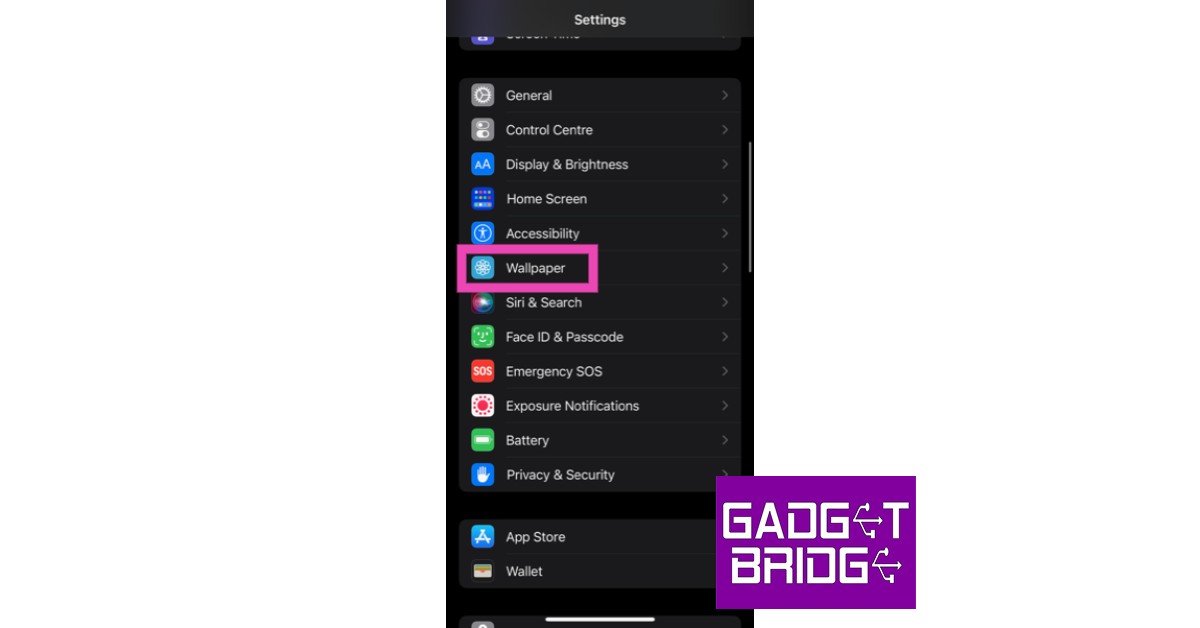Read Also: Infinix Hot 20S with triple rear cameras launched
Disable wallpaper dimming on your iPhone
Step 1: Open Settings on your iPhone. Step 2: Scroll down and select Wallpaper.
Step 3: Turn the toggle bar off for ‘Dark Appearance Dims Wallpaper.’
Your wallpaper will be restored to its normal colour tone and brightness. Remember, this will work with some of the iPhones (like the iPhone 13 series) and iOS version only, newer iPhone models like the iPhone 14 series do not have this option. Read Also: Android and iOS Users Soon to Have Access to WhatsApp’s “Message Yourself” Feature
Conclusion
This is how you can disable wallpaper dimming on your iPhone. Wallpaper dimming comes in handy when you’re browsing your phone at night and the wallpaper is unusually brighter than the rest of the windows in your phone. A brighter wallpaper can strain the eyes, especially when your iPhone is in dark mode. For the latest gadget and tech news, and gadget reviews, follow us on Twitter, Facebook and Instagram. For newest tech & gadget videos subscribe to our YouTube Channel. You can also stay up to date using the Gadget Bridge Android App. You can find the latest car and bike news here.