Read Also: Lenovo Tab M10 Plus Gen 3 Tablet launched in India
Turn on the flashlight using the status bar.
Step 1: Swipe down from the status bar to reveal the quick settings menu. Step 2: Tap on ‘Flashlight’ to turn on the LED flashlight.
Quick tap to turn on the flashlight
Step 1: Go to Settings and select ‘System Settings’.
Step 2: Select ‘Gestures’ and tap on ‘Quick Tap to start actions’.
Step 3: Select ‘Toggle flashlight’.
You will now be able to turn on the flashlight simply by tapping twice on the back of your smartphone.
Turn on the flashlight using the side key
Step 1: Go to Settings and select ‘Advanced features’.
Step 2: Select ‘Side key’ and turn the toggle bar on for ‘Double press’.
Step 3: Tap on ‘Open app’ and select ‘Torch’.
You will now be able to turn on the flashlight simply by double pressing the side/power key.
Here are the three best flashlight apps for your phone
If you are looking for some decent flashlight apps that not only use your phone’s LED flash but also the screen to illuminate your surroundings, here are our top 3 picks for you.
Color flashlight
With over 50 million+ downloads, Color Flashlight is one of the most popular flashlight apps around. Using Color Flashlight you can turn your phone’s screen into a torchlight and even change the colour and effects to make it more fun. Some of the more popular effects include police siren, candlelight, disco ball, and rainbow. You can also control the LED flash on your smartphone using this app.
Tiny Flashlight
Tiny flashlight maximises your screen’s brightness to produce glaring illumination. On top of that, the app offers several effects like strobe, morse, and blinking lights. One of the best things about this app is that it does not ask for any unnecessary and invasive permissions from your phone. Only 7MB in size, Tiny flashlight keeps things simple and light.
Icon Torch – Flashlight
The Icon Torch app is the simplest torchlight app you can use. All it does is create an icon for the torchlight on your phone using which you can turn on the flash. You can place this icon at a convenient place on your screen to turn on the flash. The Icon Torch does not even have an interface, nor does it come with any annoying ads. Read Also: OnePlus Nord Watch debuts in India: Pricing and specs details
Conclusion
These are the three ways to turn on the flashlight on your phone. These methods will come in handy when you need to turn on the flashlight quickly and don’t have the time to unlock your phone first. If you’re interested in some more features like strobe lighting and fun effects for your torchlight, our picks for the 3 best flashlight apps will be helpful.



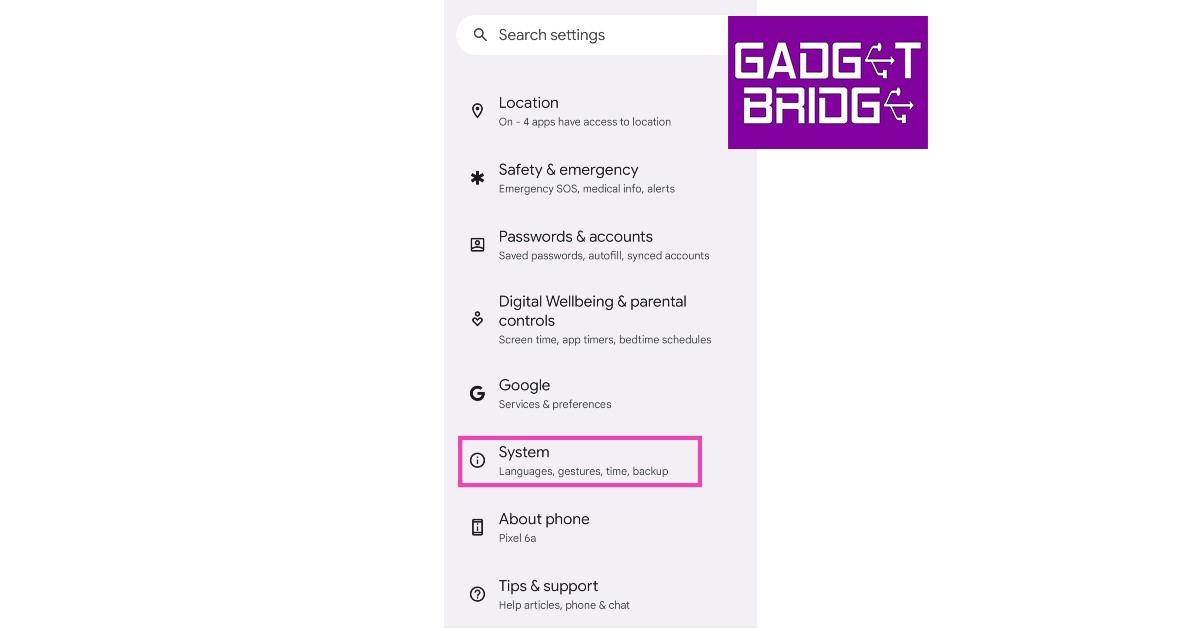
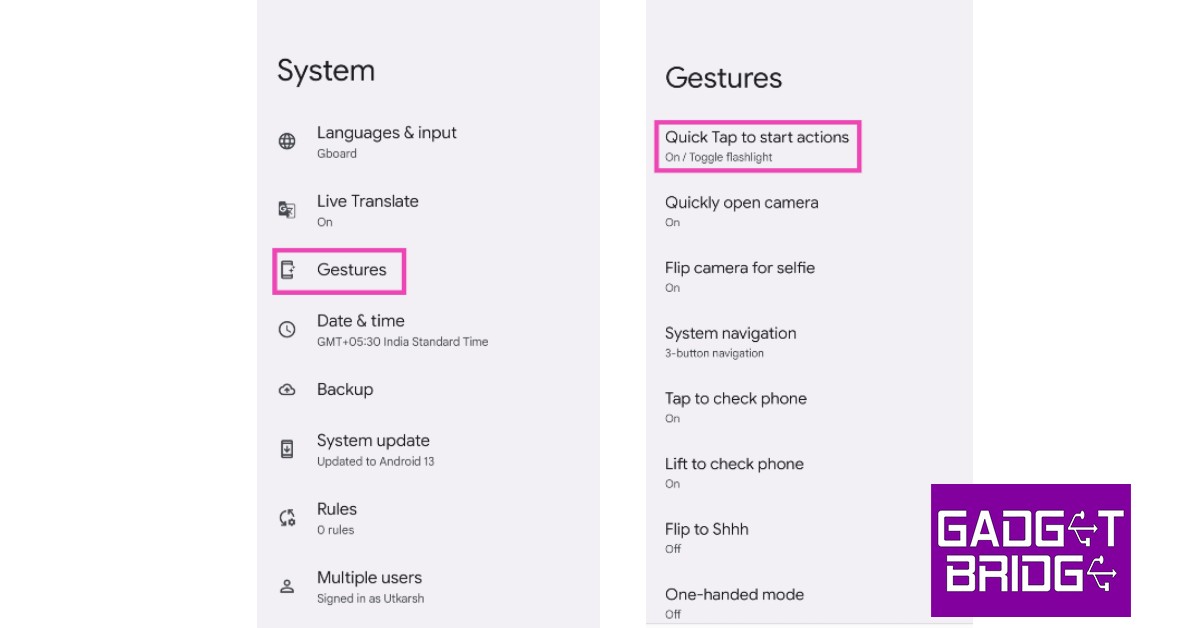


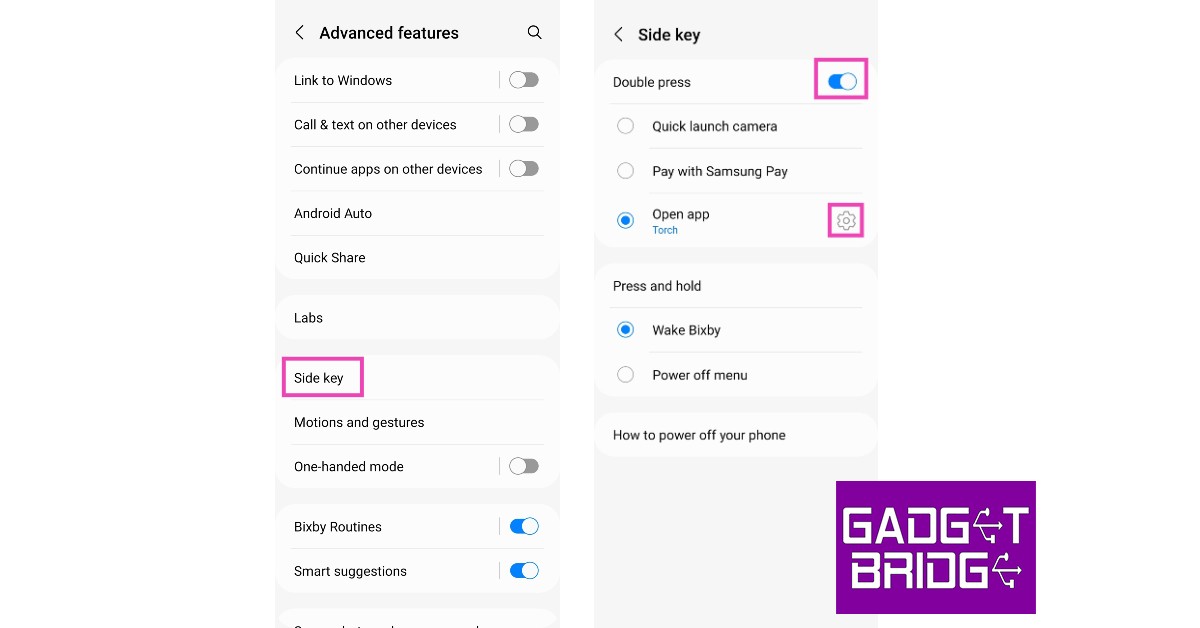



![]()