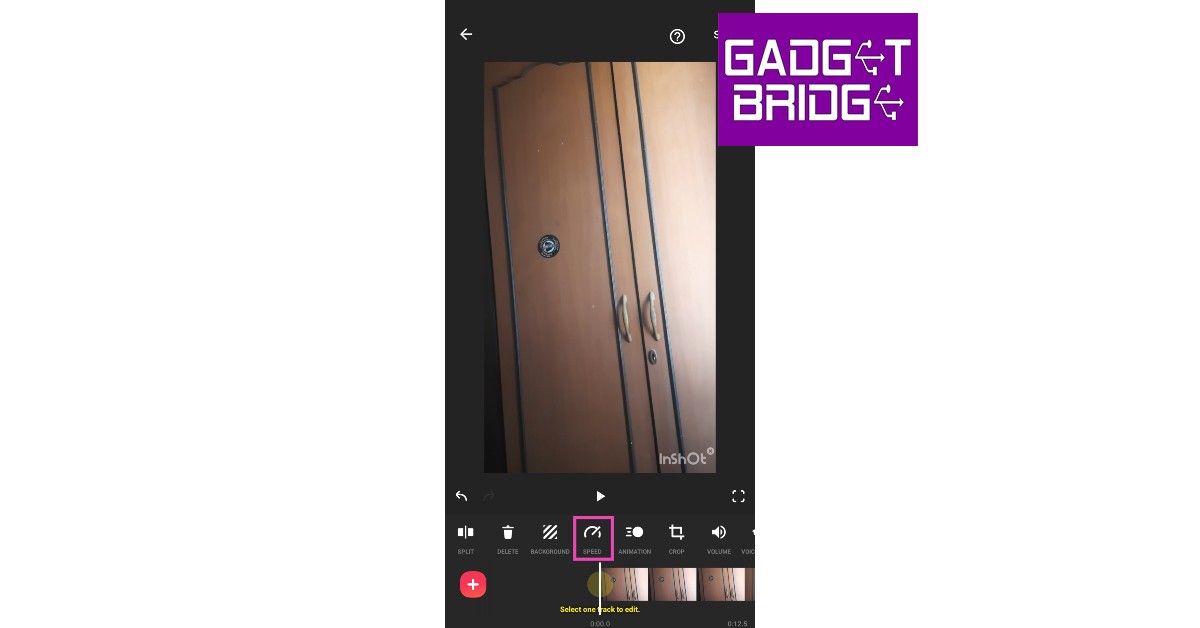Read Also: Sony SRS-XV900 Bluetooth party speaker debuts in India
Use InShot to add the Slow-Motion effect
InShot is one of the simplest and most popular video editing apps for Android. With just a few taps, you can choose from hundreds of transitions and effects. Here’s how you can convert a video into a slow-motion video using InShot. Step 1: Download and install the Video Editor & Maker – InShot app from Google Play Store. Step 2: Tap on ‘Video’ from the ‘Create new’ section and upload the video from your phone’s gallery.
Step 3: Select ‘Speed’ from the toolbar.
Step 4: Select the playback speed. You can speed up the video or convert it entirely into slow motion.
Step 5: Tap on ‘Curve’ to convert different parts of the video into slow motion. Tap the play button to preview.
Step 6: Select ‘Save.’
Use Slow Motion Video Maker
While the InShot Video Editor offers a range of editing tools, the Slow Motion Video Maker app offers only a handful of features apart from the slow-motion effect. This is a pretty straightforward app if you just want to convert a video into slow motion. Step 1: Download and install the Slow Motion Video Maker from Google Play Store. Step 2: Open the app and select ‘Gallery.’ Select the video you want to convert.
Step 3: Use the tracker to select the segment of the video you want to convert to slow motion. Step 4: Use the speed tool to adjust the playback speed of the video. Tap the play icon to see the changes on the preview window.
Step 5: Tap on ‘Save’ when you’re done making changes.
Use the VITA app
Like InShot, VITA is an extensive video editing app for Android smartphones. You can use the ‘speed’ tool from the app to convert your videos to slow motion. Here’s how. Step 1: Download and install the VITA app from Google Play Store. Step 2: Tap on ‘New Project’ and select the video you want to edit.
Step 3: Select ‘Edit’ from the bottom menu.
Step 4: Tap on ‘Speed’ from the list of editing tools at the bottom.
Step 5: Select the tempo from the speed tool. Tap on the tick icon to save the speed.
Step 6: Go back to the main window and export your video to local storage. Read Also: Best methods to Reverse Search On Google Using an Image or Video (2023) Remember: Some of these apps have premium features that can only be unlocked with a subscription. At the moment the functions mentioned above are free to use.
Conclusion
These are the top 3 easy methods to convert any video to a slow-motion on Android. While most video editors let you control the speed of the video using the tracker, the apps mentioned in this article provide greater accessibility to their users. If you like to use any other app for the slo-mo effect, let us know in the comments! For the latest gadget and tech news, and gadget reviews, follow us on Twitter, Facebook and Instagram. For newest tech & gadget videos subscribe to our YouTube Channel. You can also stay up to date using the Gadget Bridge Android App. You can find the latest car and bike news here.